Yes!
The case view screen provides multiple ways to filter and group cases.
Method 1
One quick way is by using the “Case Distribution by Threat” view.
This lets you quickly isolate and view the threats most important to your organisation.
- Click the icon "Discover Case Distribution" icon at the top right
- You will be presented with a TLD or Registrar map, showing the TLDs / Registrars with the highest threat incidents.
- Clicking on the desired TLD / Registrar will show a threat map outlining the threat category
- Clicking one of the threat categories will filter the list of domains by that threat category
For an interactive walk-through, click the blue flashing circles below.
Method 2
Another way is to simply drag the Category column into the area above
For an interactive walk-through, click the blue flashing circles below.
Bonus tip!
You can leverage this power further by combining the filters and “Custom Table Preset” functionalities.
This lets you save that view as a table with the customised results.
Once you have filtered by the relevant category
Click the "Configure Table Settings" icon
Click "New", type in your preset name e.g. "Phishing Cases", and click "Save"
This way, preserving those important views for future use and reducing manual work!
For an interactive walk-through, click the blue flashing circles below.