The Share Reports functionality provides the means to share either a number of abuse reports or all reports, via a static share or a dynamic share, with partners and other 3rd parties.
- Static share: Is a one-time share of a specific set of abuse reports. This type of share will always contain the same reports and will not update over time.
- Dynamic share: Is an ongoing delivery of reports that updates whenever new reports come in. The reports are selected using filters that decide which reports are to be included and not.
- In the "Cases" view, select which cases will make up the shared report
- Right click and select "Share Reports"
- The popup modal will show what type of shared report it is (static in this case), how many cases it includes and how many reports it includes.
- Give the share a name and click "Create"
- You will then be presented with a link to the shared report, and the option to copy the link for immediate use, or view the shared report
For an interactive walk-through, click the blue flashing circles below.
Viewing a Share Report:
- To view the recently created shared report and view other ways to share it, click the "View Share" button
- or the "Report Sharing" link in the main menu.
- from here you can once again copy the link to share the HTML format, or select the other sharing formats, JSON and CSV
For an interactive walk-through, click the blue flashing circles below.
Format Examples:
JSON Example
PLAIN TEXT Example
- Click the "Report Sharing" link in the main menu.
- In the "Existing Shares" view, click the "+ New Dynamic Share" button
- Enter a "Share Name" and select your preferred settings in the "Statuses", "Categories" and "Top-Level Domain Names" section.
- As you refine your settings, the number of cases and reports will adjust accordingly
- You can select the following filters for dynamic shares
- Status
- Category
- Top Level Domain
- Registrars (if you have a Registry account)
- Click the "Create" button and the dynamic report is ready to be shared
- The same sharing options as the static reports are available for dynamic reports
For an interactive walk-through, click the blue flashing circles below.
Sharing All Reports:
If you want to share ALL cases, select "Share All Reports in Table" instead of "Share Reports"
For an interactive walk-through, click the blue flashing circles below.
or click the "Share" icon in the Cases view